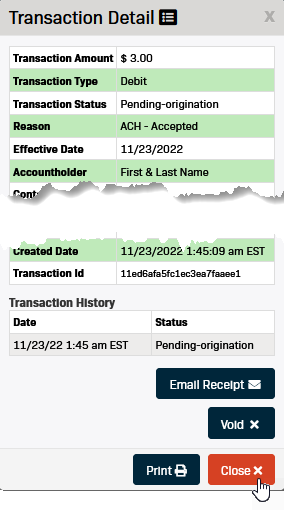Run an ACH Transaction in the Virtual Terminal
Please note that transactions processed using the virtual terminal will not be linked to a contact record.
If you want to run a one-time transaction linked to a contact, please see the article Run a One-Time Transaction for a Contact.
-
Select Virtual Terminal from the left-hand menu.
-
Verify the correct Location appears in the field.
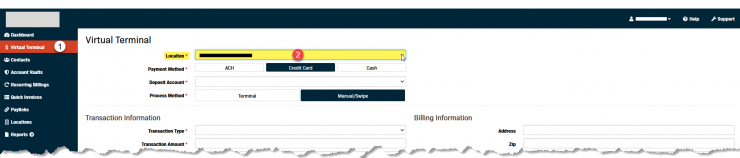
-
Use the drop-down menu to select the correct location if needed.
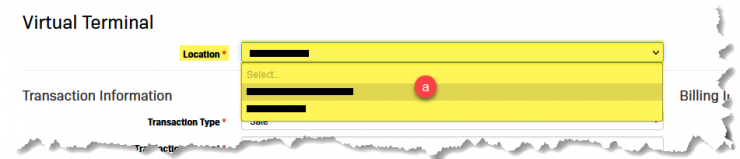
-
-
Select ACH as the Payment Method.
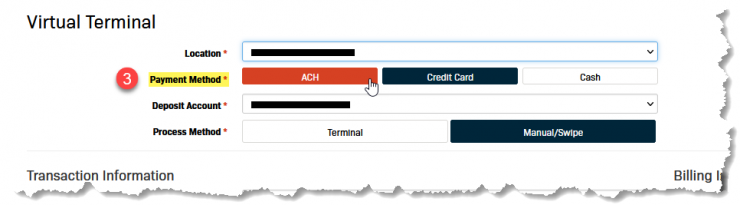
-
Verify the correct Deposit Account appears in the field.
-
Use the drop-down menu to select the correct account if needed.
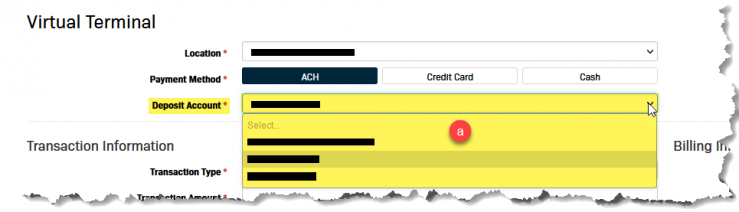
-
-
Enter the necessary Transaction Information.
**Required fields are indicated with a red asterisk (*).-
Select the appropriate Transaction Type.
-
Collect (Debit) - Use this transaction type to charge (i.e., collect money from) an account.
-
Send (Credit) - Use this transaction type to refund (i.e., send money to) an account
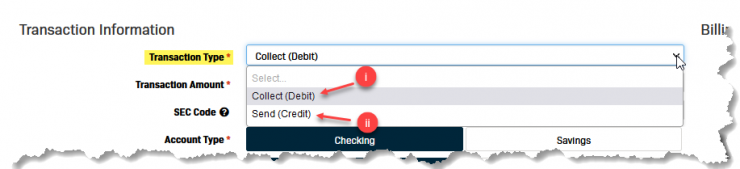
-
-
Enter the Transaction Amount.
NOTE - Be sure to include the decimal when entering the transaction amount. If you do not include a decimal, the system will treat the amount entered as dollars.
(Example: Twelve Dollars = $12.00, if you enter $1200 the system will treat this as One-Thousand Two-hundred Dollars)
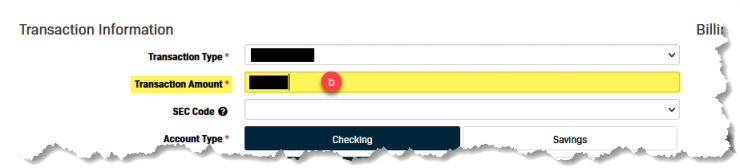
-
The SEC Code field is optional.
NOTE - Click the question mark (?) next to the SEC Code label to see available codes and their definitions.
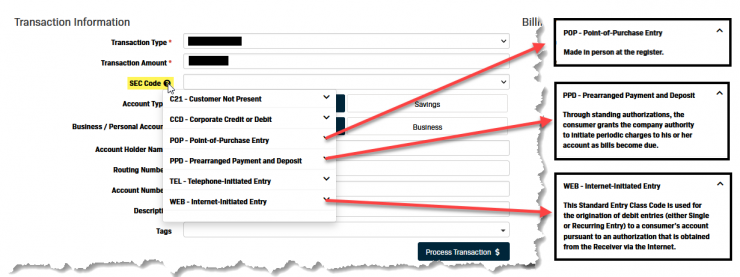
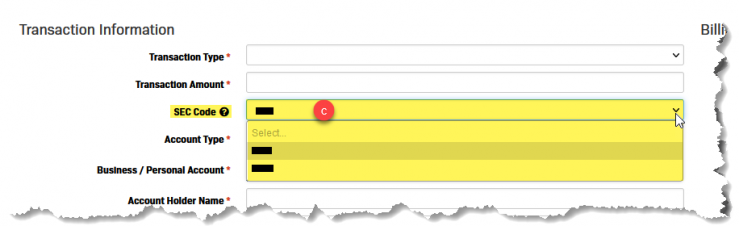
-
Click the appropriate options below for the customer's ACH account.
-
Account Type - Checking or Savings
-
Business/Personal Account
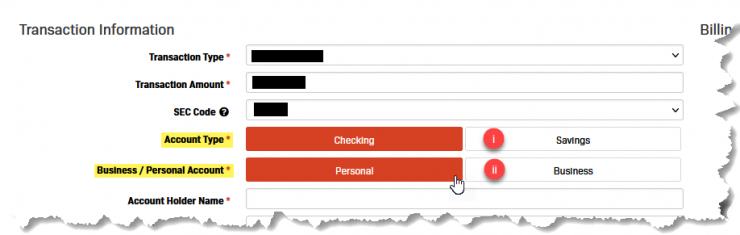
-
-
Complete the remaining fields as necessary.
-
-
Complete the Billing Information section if desired.
-
If your business stores ACH accounts for future or recurring transactions you can check the Save as Account Vault checkbox to save the card information from this page.
-
It is highly recommended to complete the address and email fields if you are going to create an Account Vault.
-
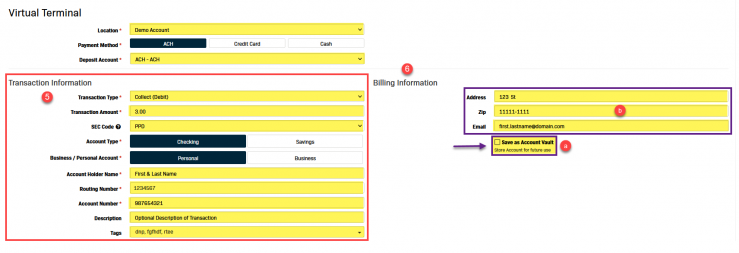
-
Click the Process Transaction button under the Transaction Information form.
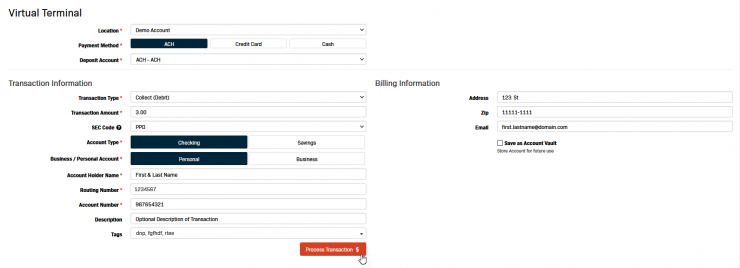
-
The Transaction Detail screen will pop up automatically.
-
From this screen you can perform the following actions:
-
Void - This option allows a transaction to be Voided before it is submitted to the processor.
-
Email Receipt - Email a copy of the transaction receipt to the email address entered in the form.
-
Print - Print a hard copy of the receipt.
-
-
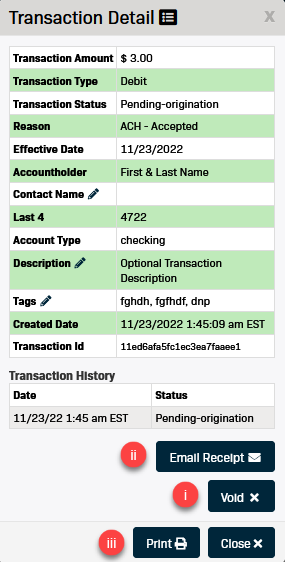
-
Click the Close button to return to the Virtual Terminal.