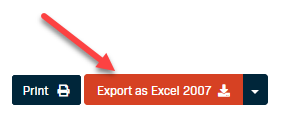Recurring Declines
The Recurring Declines table on the Dashboard shows a snapshot of the total amount for all declined recurring billings for several date ranges.
- Navigate to the Dashboard page.
- The Recurring Billing Declines table is located on the right-hand side of the page.
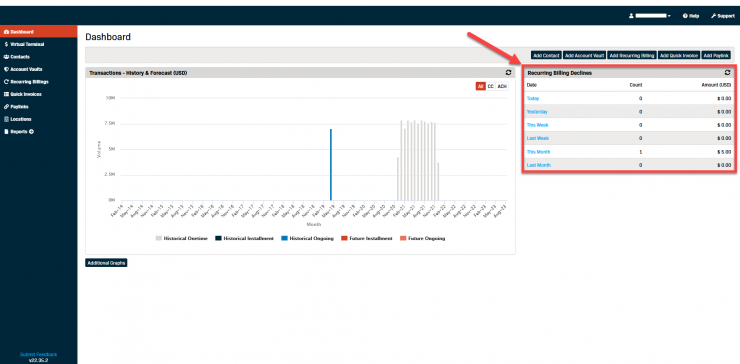
- Click on the blue Date in any row to view the Billing Declines details for that timeframe.
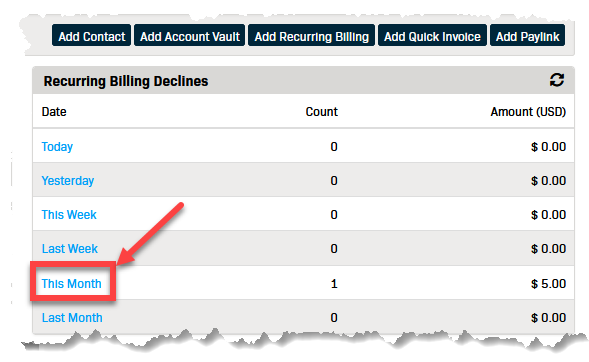
- This will open the Transactions Report page with these settings:
- Report Filter - Report: Recurring Billing Declines.
- Transaction Date Filter - Date (date range from the previous page)
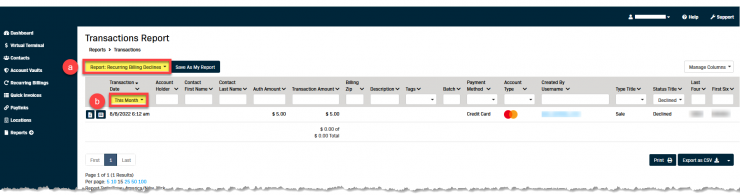
Exporting the Report
The Recurring Billing Declines report can be exported and saved in the following formats: CSV, Excel, and TSV.
- Click the down arrow (right of the download button) to expand the drop-down menu.
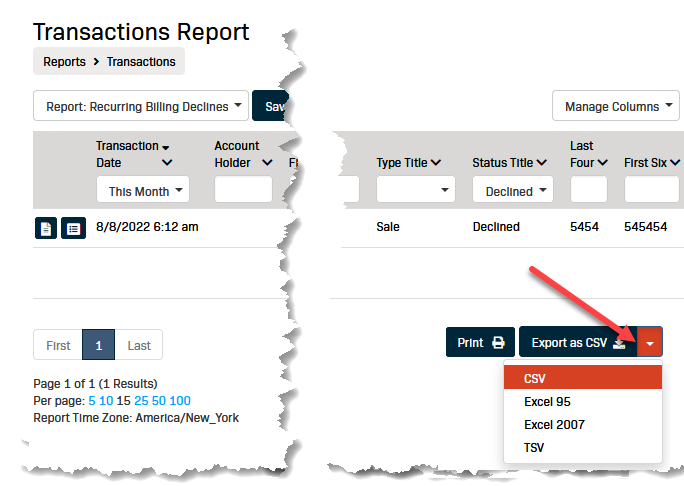
- Select the desired file type from the drop-down menu.
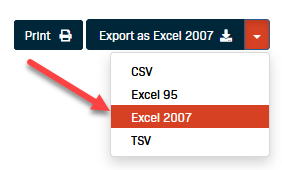
- Click the Export as... button to export the file.
**If you haven't changed your default settings the file will export to your local Downloads folder.