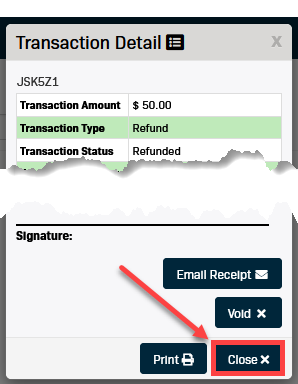Process a Refund Using the Virtual Terminal
("Blind" Refund)
What is a "Blind" Refund?
A "blind" refund is a transaction that issues a refund to a customer's credit or debit card but is not tied to a previous, associated sale transaction. This type of refund is against the Card Association’s rules and regulations and carries significant risk because it has no history, it is "blind", so it cannot be reversed. There is also a high chance of misuse in fraudulent refund schemes. For these reasons "blind” refunds are disabled on all accounts by default, and you are strongly encouraged to only issue a refund to a previously processed sale transaction.
Under certain circumstances, it may not be possible to access the information from a previous sale transaction you need to reverse, and it will be necessary to process a “blind” refund. If you require this ability please contact Support and they will assist you.
Generating a "Blind" Refund
- Select Virtual Terminal from the left-hand menu.
- Verify the correct Location appears in the first drop-down menu.
- Select Refund from the transaction type drop-down menu.
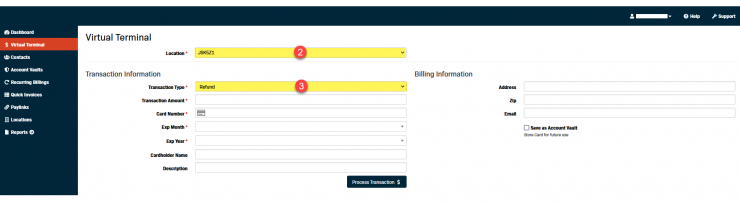
-
Enter the necessary transaction information.
**Required fields are indicated with a red asterisk (*).-
The Cardholder Name and Billing Information fields are not required, however, it is recommended to enter this information to use the Address Verification System (AVS) fraud check.
-
If your business stores credit cards for recurring transactions you can check the Save as Account Vault checkbox to save the card information from this page.
-
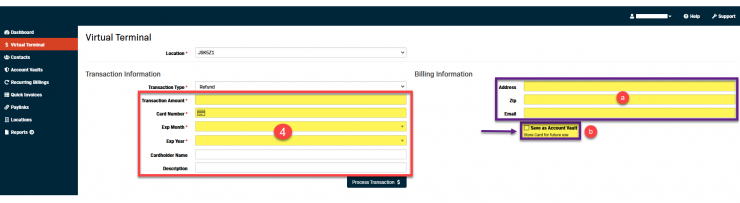
-
Click the Process Transaction $ button under the Transaction information form.
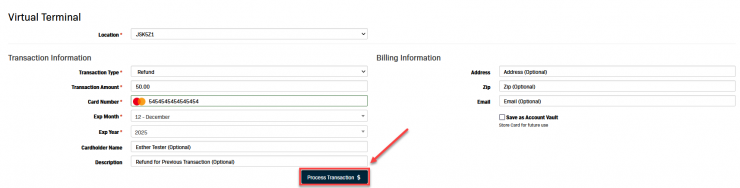
- The Transaction Detail screen will pop up automatically.
- From this screen you can perform the following actions:
-
Void - This option allows a transaction to be Voided before it is submitted to the processor.
-
Email Receipt - Email a copy of the transaction receipt to the email address entered in the form.
-
Print - Print a hard copy of the receipt.
-
- From this screen you can perform the following actions:
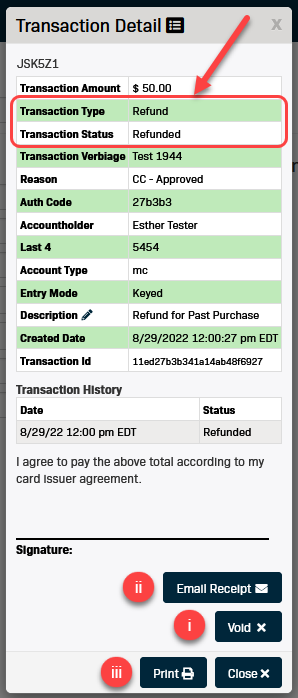
- Click the Close button to return to the Virtual Terminal.