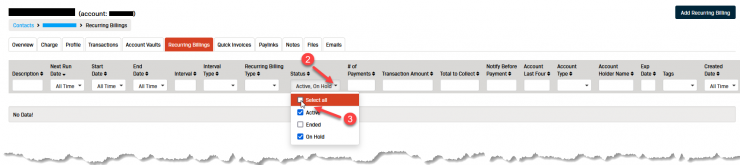Delete a Recurring Billing
Once a Recurring Billing is no longer needed it can be deleted. Please note, however, that once a Recurring Billing is deleted it cannot be reactivated. If there is a chance that the Recurring Billing will resume, you can find instructions for other temporary options in the Edit Recurring Billings Article.
Navigate to the Contact Overview Page
- Select Locations from the left-hand menu.
- Click on the Location Name for the correct location.
Note: If you have access to multiple locations you can use the search fields to find the correct location.
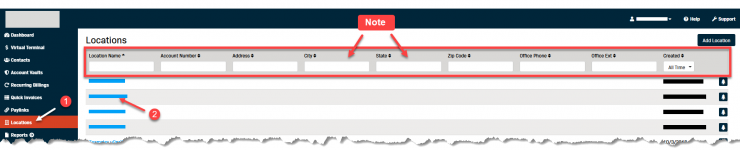
- Click on the First Name or Last Name of the contact whose Recurring Billing you want to delete.
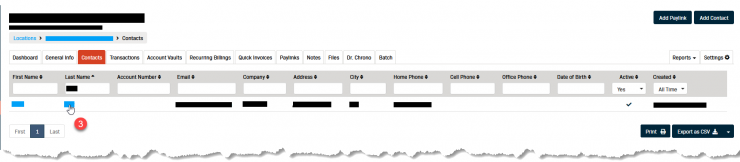
- Click the ellipsis in the Actions column of the Recurring Billings window.
- Select Delete from the drop-down menu.
Note: If the Recurring Billing you want to delete doesn't appear in the window see the instructions at the bottom of this article. 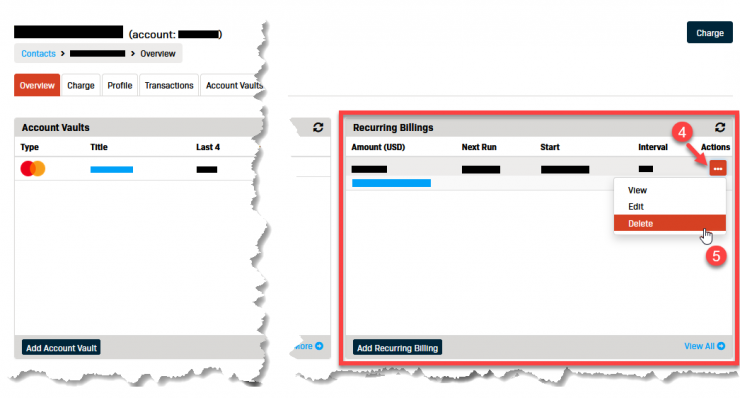
- Click the Ok button to confirm you want to delete the Recurring Billing.
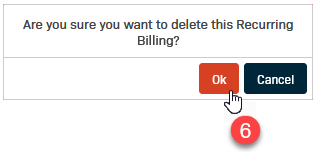
- A message box will appear at the top of the screen if the Recurring Billing was deleted successfully.

View All Recurring Billings
If the Recurring Billing that you want to delete/edit doesn't appear in the Recurring billings follow the steps below.
- Click the View All link at the bottom of the Recurring Billings window.
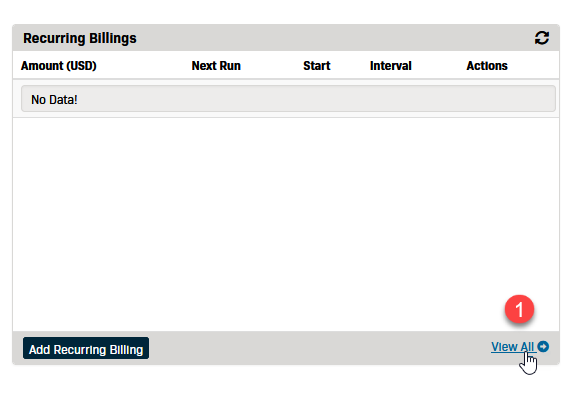
- Click on the arrow to expand the Status drop-down menu.
- Click the checkbox next to Select all to display all of the Recurring Billings regardless of their status.