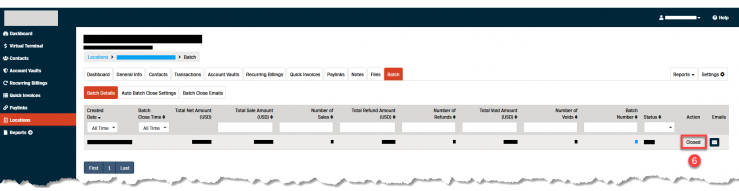Manual Batch Close
If you have a card transaction or batch of transactions that you would like to close and process before the next auto batch close time this article outlines the process to close a batch manually.
Note: If you do not see the Batch tab or the Close Batch link as described below, you may contact your system admin to make sure your user account has the appropriate permission settings.
Close a Batch Manually
If you have access to multiple locations, you will need to select the correct location where the Recurring Billing should be created.
- Select Locations from the left-hand menu.
- Click on the Location Name.
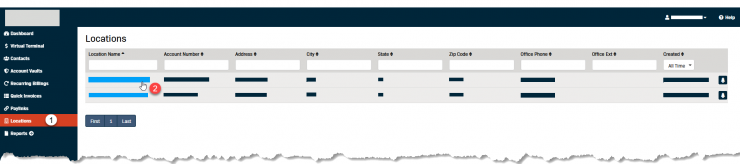
- Click on the Batch tab.
- The Batch Details sub-tab will open and display a list of recent batches for the selected location.
- Click the Close Batch link in the Action column of the batch you want to close.
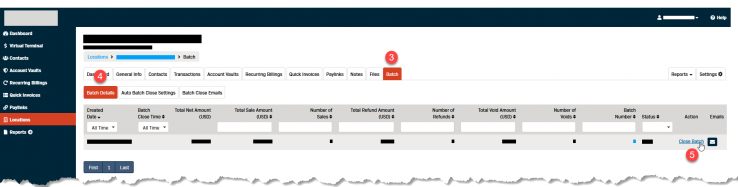
- After the batch closes Closed will appear in the Action column of the batch.