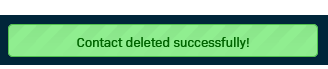Edit or Delete a Contact
Article Contents
- Edit a Contact
- Delete a Contact
Edit a Contact
After logging into the portal:
- Use one of the following options to open the Contacts database.
- Select Contacts from the left-hand menu.
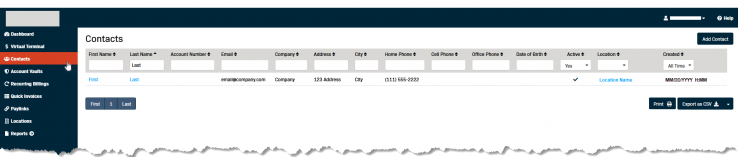
- Select Locations from the left-hand menu.
- Click the Contacts tab.
- Select Contacts from the left-hand menu.
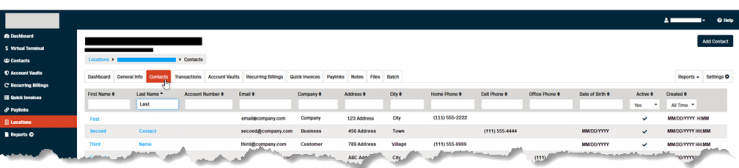
- Click the link in the First Name or Last Name column to open the contact record.
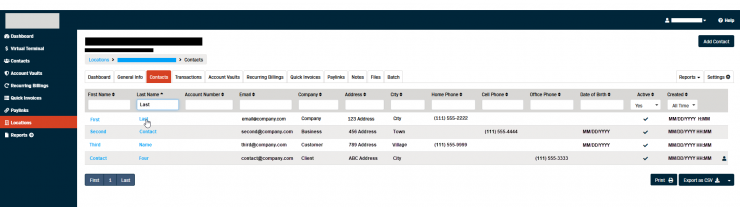
- Click the Profile tab.
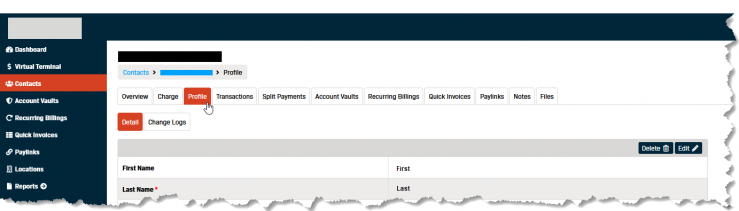
- Click the Edit button.
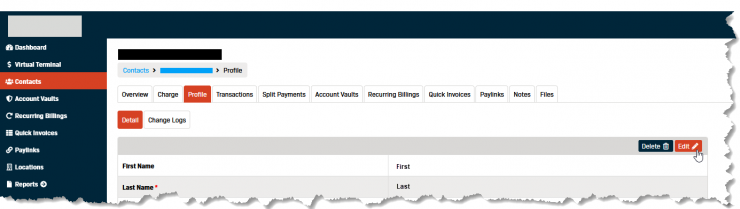
- Make the necessary changes to the customer record.
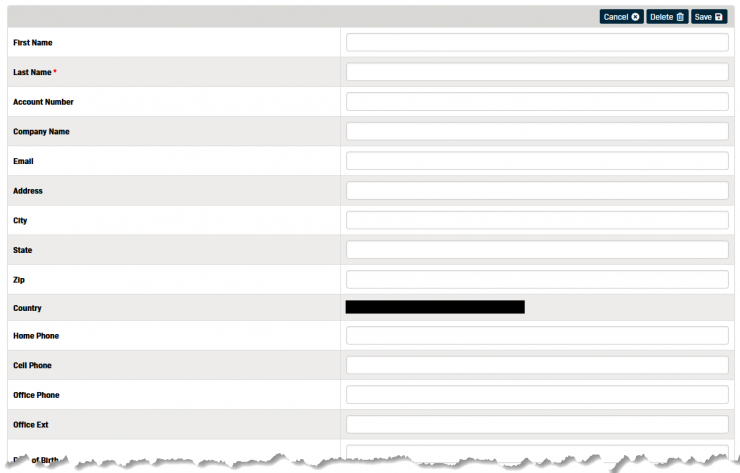
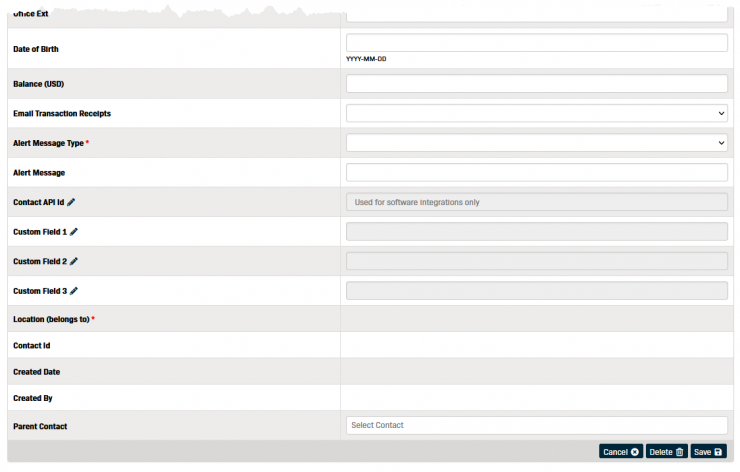
- Click the Save button to keep your changes.

Delete a Contact
-
After logging into the portal:
- Use one of the following options to open the Contacts database.
- Select Contacts from the left-hand menu.
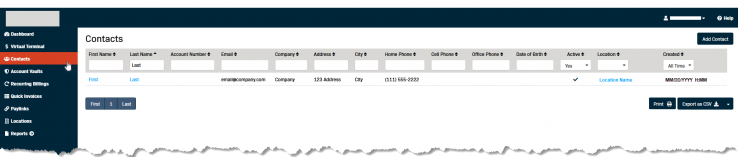
- Select Locations from the left-hand menu.
- Click the Contacts tab.
- Select Contacts from the left-hand menu.
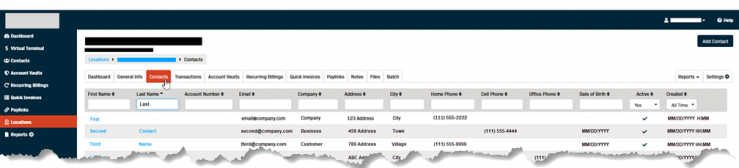
- Click the link in the First Name or Last Name column to open the contact record.
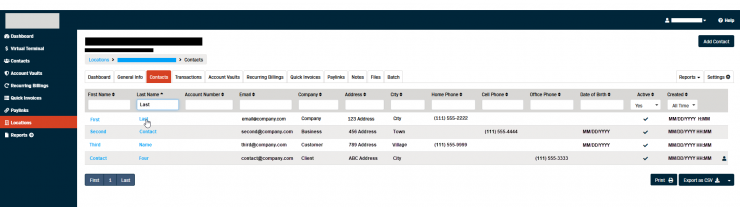
- Click the Profile tab.
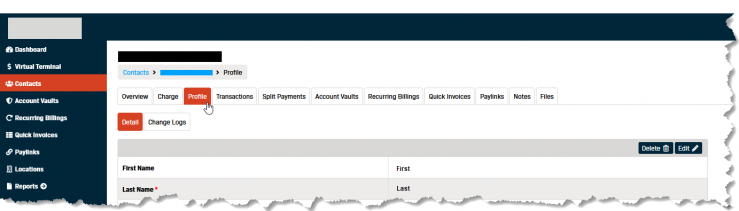
- Click the Delete button.
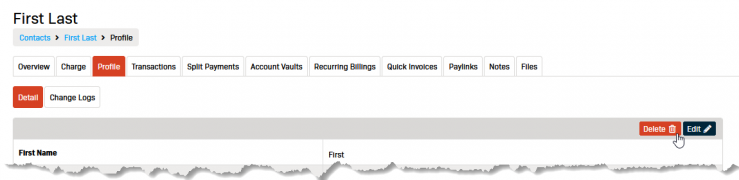
- Click the Ok button in the pop-up box to confirm you want to delete the contact record.
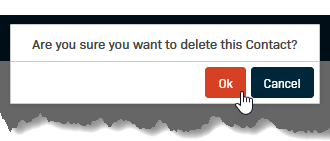
- A message box will appear at the top of the screen confirming the record has been deleted.